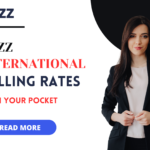MetroPCS APN settings by T-Mobile device can vary depending on your specific plan and device. These APN settings may improve your device’s internet speed from about 30 Megabytes per second to 40 megabytes per second.
It is important to know that if you purchased your device directly from MetroPCS mobile company, then you don’t need to install these settings, but if you are using a third party, or you wanna edit, then follow these instructions.
Step-by-step guide for basic APN settings.
Do you know the basics of, what is APN or how to install a VPN on your mobile? if not then read this form. Click Here, before MetroPCS APN Settings, you need to follow these steps.
Settings: Go to your Mobile Home page, and search the App named, “Settings”, Open it
Wireless & Networks: Select “Network & Internet” /”Wireless & Networks,” /cellular data, it totally depends on your device system.
Mobile Network: Click on “Mobile Network” / “Cellular Network” (Term may vary as per device version).
Access Point Names (APN): You will see an option, “Access Point Names” / “APN.” click and open it to get access to the APN settings.
Add APN: Now click, the “Add” or “+” symbol, depending upon your device software, and create a new APN. If you wanna edit your APN, then click EDIT.
Save: When you enter or complete Edit, then click on the “Save” or “OK” button.
Selection of New APN: There are some chances where you may need to select the newly created or edited APN as the active one. There should be a list of available APNs; choose the one you just created or edited.
Restart: It’s mandatory to restart your device, after completing the edition or configuration of APN, because those settings will work fine after restarting the device.
MetroPCS APN Settings
You’ll need to enter the correct MetroPCS APN settings provided by Metro by T-Mobile. If you entered incorrect settings, then you may not have seen signals or no data work.
These MetroPCS APN Settings typically include:
- Name: Metro by T-Mobile or MetroPCS
- APN: fast.metropcs.com
- Proxy, Port, User name, Pasward these all remain Blank.
- MMSC: http://metropcs.mmsmvno.com/mms/wapenc
- MMS Proxy: Leave this field blank
- MMS Port: Leave this field blank
- MCC: 310
- MNC: 260
- Authentication Type: PAP or CHAP (Try both if one doesn’t work)
- APN Type: default, supl, mms (These are usually the standard types for Metro by T-Mobile)
- APN protocol: IPv4
MetroPCS Alternative APN Settings 1
If you find any issue, after configuration of above mentioned MetroPCS APN Settings, then you need to install these settings alternatively, maybe these work as you need,
| APN Name | MetroPCS | ||
| APN | fast.metropcs.com | ||
| MMSC | http://metropcs.mmsmvno.com/mms/wapenc | ||
| APN type | default,mms,supl | ||
| APN Protocol | IPv4/IPV6 |
MetroPCS Alternative APN Settings 2
MetroPCS APN Settings alternative 2, we are writing it short for your understanding, so you just know which value you have to edit.
| APN Name | MetroPCS | ||
| APN | fast.metropcs.com | ||
| MMSC | http://metropcs.mmsmvno.com/mms/wapenc | ||
| MCC | 310 | ||
| MNC | 260 | ||
| APN type | default,mms,supl | ||
| APN Protocol | IPV6 |
MetroPCS MMS Settings 2
| APN | fast.metropcs.com | ||
| MMSC | http://metropcs.mmsmvno.com/mms/wapenc | ||
| MMS Max Message size | 1048576 | ||
| MMS UA Prof UR | http://www.apple.com/mms/uaprof.rdf |
MetroPCS Alternative APN Settings 3
If all above does not work, then add one more value, and maybe it will start working.
MMSC: http://mms.msg.eng.t-mobile.com/mms/wapenc
APN Roaming Protocol: IPV
MVNO type: GID
APN Type: default,mms,supl,hipri,fota,xcap
MetroPCS data not working
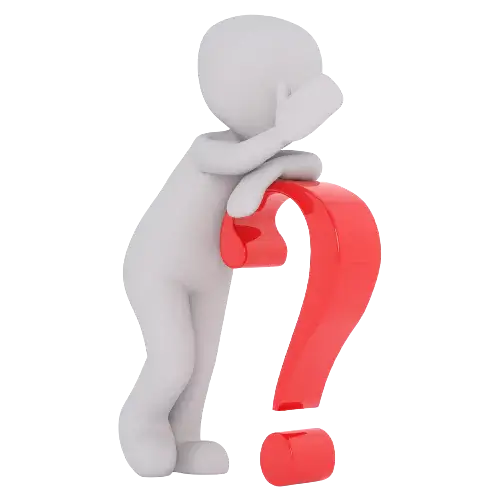
If your device still not responding to these above APN settings, then you need to check
-> Your data connection is on.
->Your flight mode is off.
-> Your package is activated.
-> You fill in all the APNs correctly.
-> You restarted your device.
If you have done these above then you need to contact the customer support program. Metro is basically an American company, providing 5G service in the USA.
Conclusion
MetroPCS, if not work properly after these installations, then you need to understand that your mobile is not compatible with these settings, and you need to change your mobile. Comment if you found a new hack or issue, and we will try to fix it.